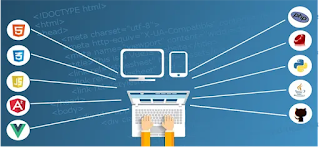
Well, I am going to share two exiting news for you in this post:
- You can host your website for free with unlimited space and bandwidth
- You can host your website for free in one of the most trusted platform of Google i.e. blogger.com (You can host custom domain i.e. 'yourdomain.com' instead of 'yourdomain.blogspot.com')
(Moreover you can also upload own theme instead of blogger default themes to give your website a professional look which I have explained in my next article See How to change default blogger theme.)
Yes, you got it right. If you are passionate about a particular topic and want to blog about it or want to create a blog for fun, more importantly if you are hesitant about spending money for hosting, then you are in the right place. Since you are reading this article; I assume that you already own a domain name and want to host it on internet. You may have registered it for free or purchased it from domain registrar. If you haven't yet, then it may helpful for you to know that in most of the countries you can get your countries TLD domain name for free. For example in case of Nepal, you can register .np domain for free. There may be similar service in your country. (I have explained the process of registering free domain name in my country in another post How to Get your .np domain for free). In this article I am going to explain how you can host your website for free whether you have purchased it or registered for free.
Hosting your website in simple terms means to purchase web space where you can place your blogs, images, videos etc. to be displayed on your website. Even if you want to display just your name in your website, you need to subscribe web hosting services and it can be both paid or free. In this blog I am going to specifically explain how you can host your own domain for free in blogger.com. (My another post Why to choose blooger.com as blogging platform maybe helpful for you) In my other blog, I will mention few other hosting providers which will provide you limited web hosting for free.
So, Let's get started. I would like to keep it short and summarize on following points. After you have registered your website, you need to follow the following steps. I am going to provide reference of my own domain registrar (considering that I own a website i.e manibhandari.com.np) so that it will be easy for you to understand. Just follow the similar steps in case of your domain provider:
1) Go to blogger.com
2) Sign in with your existing Gmail ID (Create one if you do not have already)
3) Create a new blog
4) Provide blog name that resembles with your domain name
5) Login to your domain registrar - in my case, regiter.com.np (eg. godaddy.com or namecheap.com etc.)
6) Edit DNS of your domain to ns1.he.net and ns2.he.net (Wait for it to get approved - May take some time to get approved) - See screenshot below
7) After the nameserver change is approved , Go to dns.he.net and register with your details
he.net (Hurricane Electric Internet Services) is an internet service provider that provides free services for editing your DNS details and lot of other services)
8) Login to dns.he.net and go to Zone Functions > Add a new domain and add your domain - See screenshot below (in my case I have added my domain manibhandari.com.np)
9) Goto Blogger.com > Settings menu
10) Goto Publishing and click on custom domain - See screenshot below
11) Add your domain preceded by www ie. www.yourdomain.com
12) An error message will be displayed showing which two 'cname' to provide in dns.he.net - See screenshot below
13) Goto dns.he.net> Quick Links> Free DNS, edit your website and add two 'cname' details as mentioned in the error message - See screenshot below
14) Goto https://support.google.com/blogger/answer/1233387 and create 4 'A' records as mentioned in this thread and edit your website details in dns.he.net like step 13 -See screenshot below
15) Click on 'Check Delegation' on top right area - if everything is ok it shows success message
16) Now try opening your website www.yourname.com in browser - it should open your blog/website with default settings
17) Also you need to go to Blogger.com > Settings > Publishing > Fallback subdomain and just write your domain name i.e 'yourdomain' and click on save. (without doing this your website won't open unless you provide www in the beginning i.e only www.yourdomain.com will open and not 'yourdomain.com' ) - See in screenshot below
That's it. You are done. Now you have successfully hosted your own website on blooger.com. You can start writing blogs and show it on your own website right away. Though the process may seem a bit long but follow the steps one by one and you can do it under 10-15 minutes.
Important: Some domain hosting providers like Godaddy may have options for editing cname and adding 'A' records on their own. In such case you do not need to go to he.net. But in most of the cases (for eg. in my own case), you only have option to change nameservers and no options for editing cname and 'A' records. In either case, if you follow the above steps it should work for you.
Note: This procedures was working till September 2020 and I have hosted my domain name the same way in blogger. There might be changes in the procedure while you may be reading this or in your country. You may need to do accordingly.
The related screenshots are as follows:
Right click on image and select 'Open Image in New Tab' if it is not clear.
 |
| Add new Domain and Free DNS in he.net |
 |
| Changing nameservers in your domain name provider |
 |
| Adding cname and a record in dns.he.net |
How to host any website or custom domain name for free in blogger.com?
 Reviewed by M Blogs
on
September 26, 2020
Rating:
Reviewed by M Blogs
on
September 26, 2020
Rating:
 Reviewed by M Blogs
on
September 26, 2020
Rating:
Reviewed by M Blogs
on
September 26, 2020
Rating:








No comments: